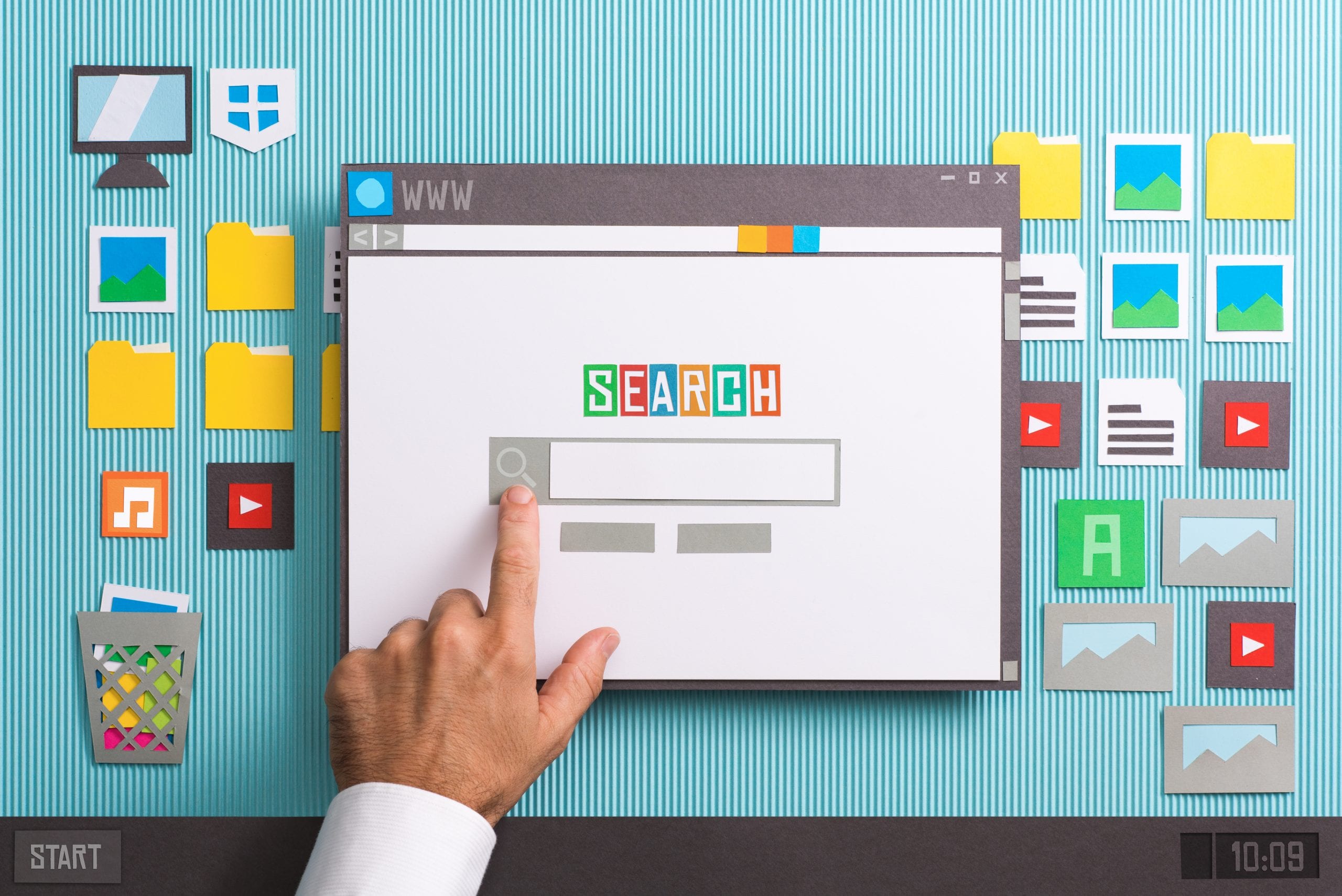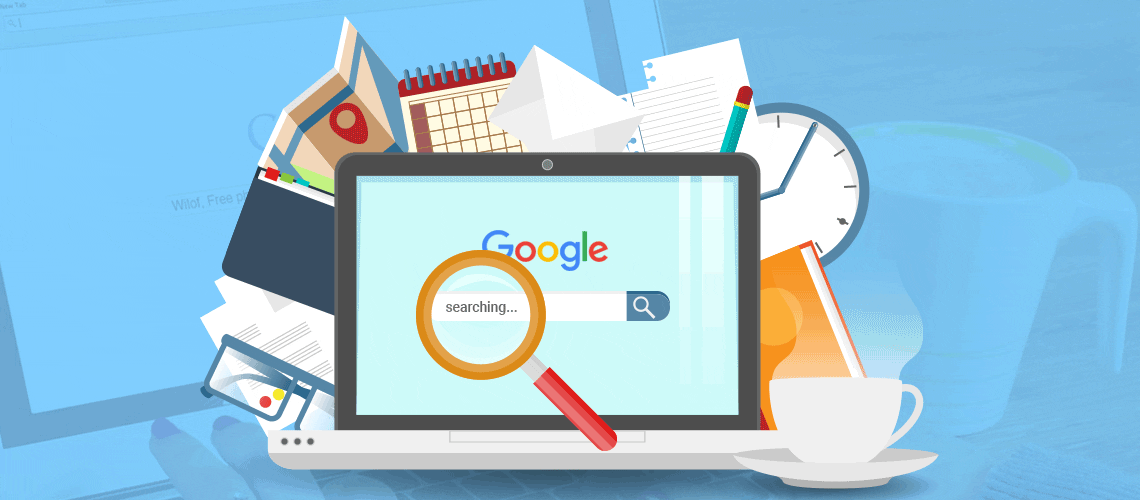
How to Add a User to a Google Analytics Account
Follow these simple steps to add a user or an administrator to your Google Analytics account while still maintaining the confidentiality of your Google login information.
- Log into Google Analytics using your Google login information: https://analytics.google.com.
- Click the wheel labeled “ADMIN” at the bottom of the sidebar menu.
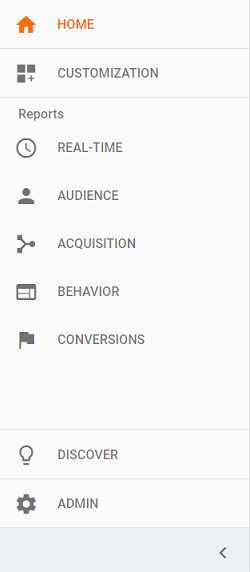
3. In the section that appears on the left-hand side, click the “User Management” button.
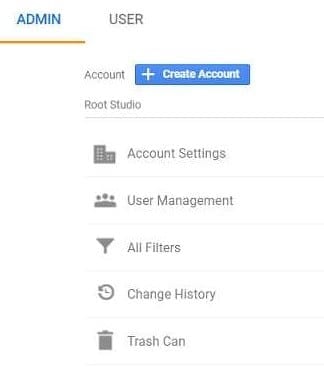
4. On the Account Permissions page that opens, click the blue wheel in the right-hand corner.
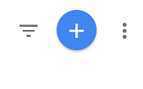
- A short menu will open. Click “Add new users” at the top.
- Add the new person’s email address in the section titled “Add permissions” and select the level of access they need to assist with Google Analytics management. Usually “Edit” level is sufficient.
- It is a good idea to check the “Notify new users by email” item so they know they have been given access.
- Once complete, click the “ADD” button.
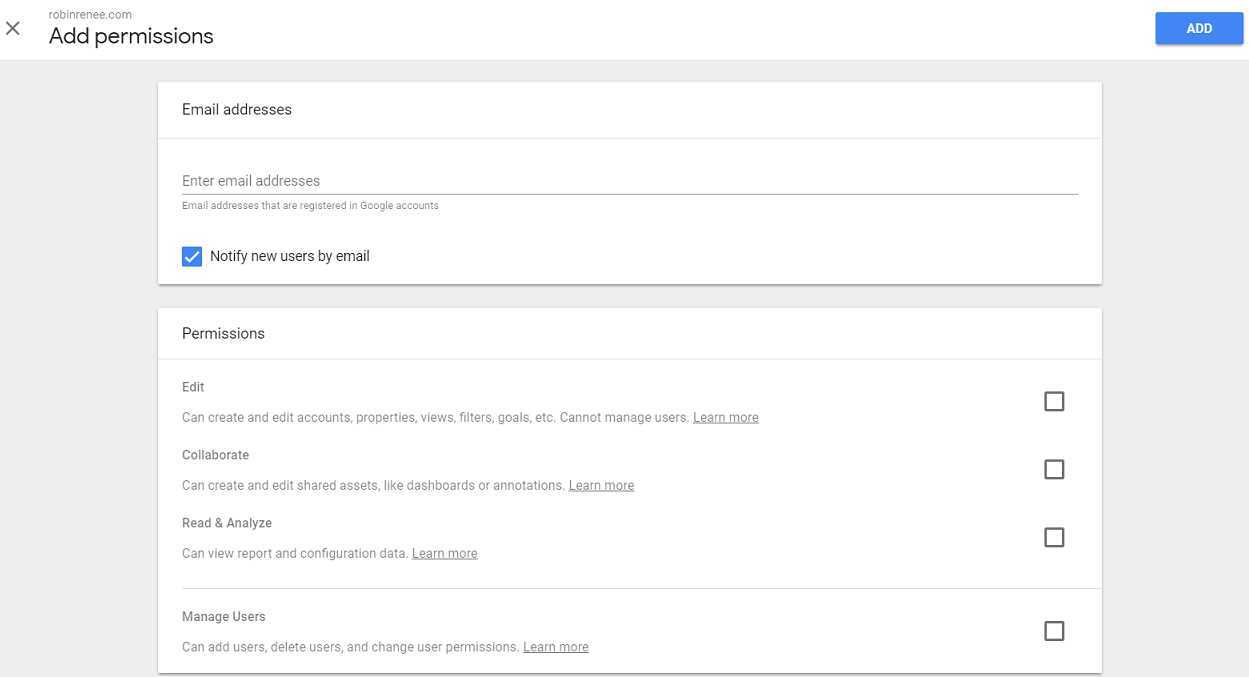
- Done!

If you’re interested in having your own website, or have any questions, feel free to contact me. I can be reached at (417) 812-6313 or at my website, www.thomasmckee.com.
Thank you,
Thomas P. McKee.